Tuya Homekit Zigbe Wired Gateway Hub APP Remote Control Intelligent Smart Home Bridge Support Voice Control with Alexa Google Home
Specification:
Model Number:Homekit ZigBe Gateway Hub 3.0 Gateway Hub
USB power supply:5V/1A??Power adapter not included??
Working temperature:10C-55?}
Working humidity:10%-90% RU
Storage temperature:10C-55?}
Storage humidity:10%-90% RH
Network protocol:Zigbe IEEE 802.15.4
Product type:Wired gateway(Needs to be connected to the network through the Ethernet Port.)
Firmware upgrade:OTA support
Size:78x78x25MM
Package Include:
1?? Gateway
Supplementary Note:
?Supports both HomeKit and ZigBe protocols.
?This device cannot be directly connected to WiFi(Needs to be connected to the network through the Ethernet Port٫The Ethernet port is only used for network connection, not for power supply).
?This is a dual-purpose gateway, which can be used as a ZigBe Hub to connect with TUYA APP, or as a HomeKit Hub to connect with Apple Home APP.
?If you want your Zigbe smart device to connect to Apple Home APP through this Gateway/Hub, you need to make sure your Zigbe smart device supports HomeKit authentication protocol.
?When using the TUYA APP, Most Zigbe devices can be added to the gateway. (Non-ZigBe protocol smart devices such as TUYA WiFi smart devices cannot access this ZigBe gateway).
?When using the Apple Home APP, you can add HomeKit-certified Zigbe devices to the gateway.
?Only HomeKit certified Zigbe smart devices can be added to the Apple Home APP.Therefore, you cannot connect an uncertified TUYA Zigbe smart device to the Apple Home APP through this HomeKit Hub.
?When you use Apple Home APP to connect smart devices, you need to make sure that your smart devices are using ZigBe protocol and have been certified by HomeKit, otherwise it will not work, thanks.
?This gateway is not compatible with the following device:Tuya Zigbe Smart IR Remote (Tuya ZS06), this device requires the Main Module Versin of the gateway must be higher than 1.31.0, and our gateway Main Module Versin is:1.3.0.
?Please note:The latest version of the HomeKit APP has been updated. Devices such as gateways and bridges will no longer be displayed on the homepage and the homepage of the default room. You will not see the gateway that has been successfully added to the HomeKit APP in the default room.
Non-ZigBe protocol smart devices such as TUYA WiFi smart devices cannot access this ZigBe gateway.
How to find this Gateway in the Apple Home APP
Step 1:Click Home Settings. Step 2:Click Home Hubs & Bridges. Step 3:Click Bedroom NEO Gateway (the gateway you want to find). How to add a sub-device, please refer to the steps of adding a sub-device below. After the gateway is successfully added, there is basically no need to operate in the app, unless you want to delete the gateway, so it is a reasonable arrangement to hide it in the default room. When you need to pair with a smart device, you only need to short press the black button on the gateway.
How to restore factory settings:
You can restore factory settings by long pressing the black button on the device, but you cannot judge whether the factory settings are successfully restored by factors such as lights. You need to connect the device to TUYA / Smart Life APP first, and then long press the black button on the device. When you see the gateway disappear from your TUYA / Smart Life APP, you can prove that the factory reset is complete.
How to use TUYA / Smart Life APP and Apple Home APP at the same time
If you want to use two APPs at the same time, we recommend to connect Apple Home APP first, and then connect TUYA / Smart Life APP, everything will go smoothly. Conversely, when you connect TUYA / Smart Life APP first, then connect Apple Home APP, It will cause the Apple Home APP to fail to connect, and the device cannot be found.






Additional information
| Weight | 0.11 kg |
|---|
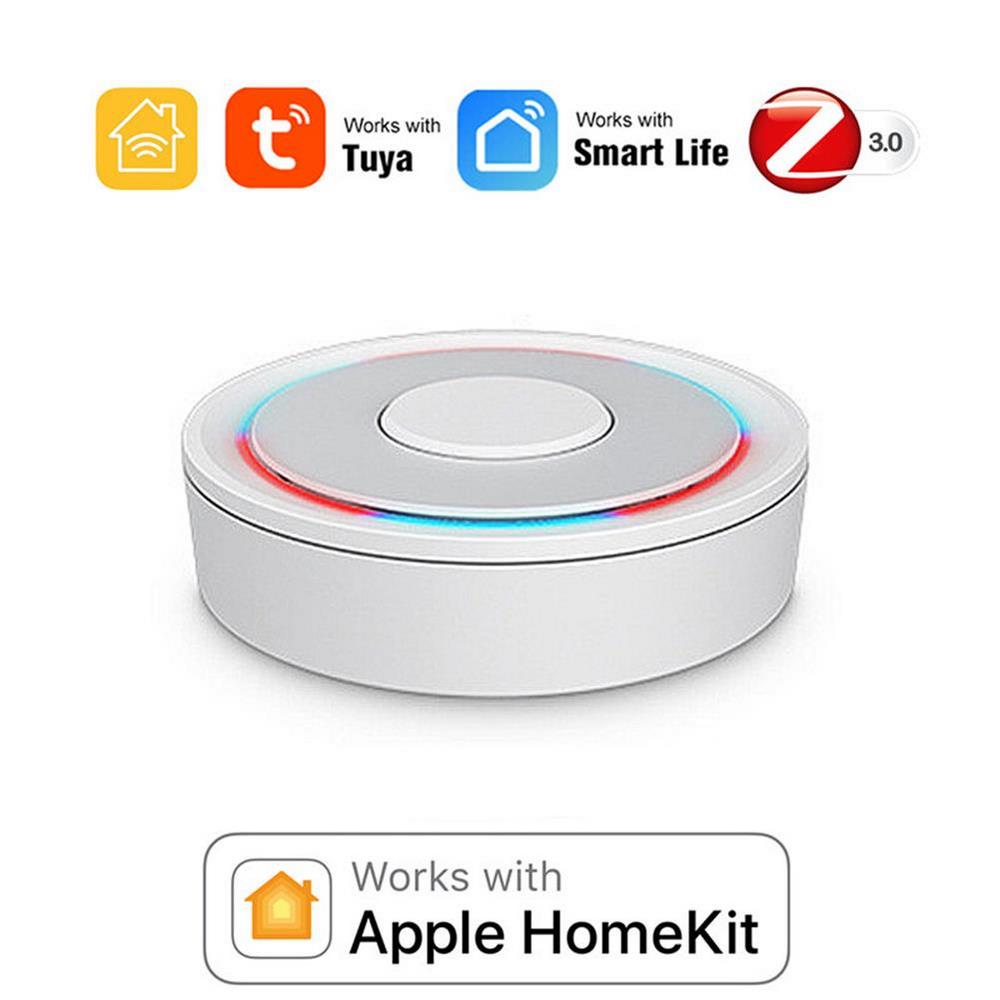
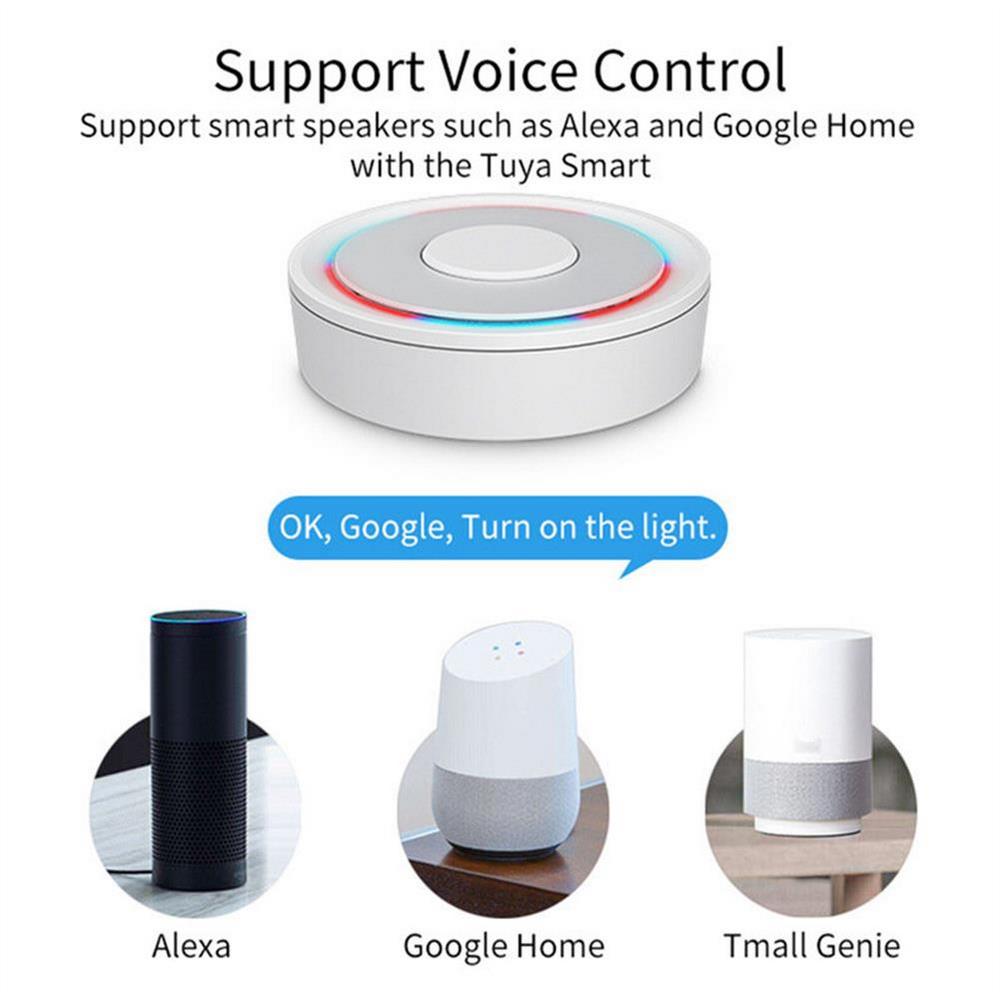













Reviews
There are no reviews yet.