GAMAKAY TK68 Mechanical Keyboard 68 Keys Triple Mode Connection Wired Type-C / BT5.0 / 2.4G Wireless with Receiver Gateron Switch XDA Profile PBT Keycaps Hot Swappable RGB Gaming Keyboard
Driver for TK68 (for windows):
https://drive.google.com/file/d/1Irug91P5UPW4RBJDxaJJcbaowL8lSU7F/viewusp=sharing
Features:
68 keys keyboard, compact size and easy to carry out
3 connection modes:bluetooth5.0 + 2.4Ghz + Type-C wired with receiver, widely applications
XDA profile, PBT keycaps
Built-in 1900mAh rechargeable lithium battery, can be used in backlight mode for 6 hours or 24 hours without backlight
All keys hot-swappable, support 3pin or 5pin mechanical switches, plug and change, switch DIY, and compatible with 90% mechanical switches on the market
Gateron switch, feels comfortable and stable
Detachable cable, Type-C USB 3.1 interface, plug and play
Specifications:
Brand:GAMAKAY
Model:TK68
Name:Mechanical Gaming Keyboard
Color:grey+white
Connection:bluetooth5.0 + 2.4Ghz + Type-C wired
Switch:Gateron Switch (Brown Switch, Red Switch, Blue Switch, Silver Switch, Yellow Switch)
Keys Number:68 Keys
Keycaps Material:PBT
Profile:XDA profile
Printing Method:Sublimation
Backlight:RGB Backlight
Interface:Type-C USB3.1
Battery:Built in 1900mAh Rechargeable Li-ion Battery
Supported system:for Mac OS / IOS / Windows 7 / 8 / 10
Package Content:
1 x TK68 Mechanical Keyboard
1 x 2.4GHz receiver
1 x Keycap puller
1 x Switch puller
1 x Type-C charging cable
Q&A:
1. How to connect to bluetooth mode
1). Open the computer’s bluetooth setting
2). Turn on the two-stage switch on the upper side of the keyboard, and filp the three-stage on the lower side of the keyboard to bluetooth connection mode ( The indicator light will keep on blue for 10 seconds )
3). Press and hold the FN + Z / X / C for 3 seconds to enter the pairing mode ( Short press to switch bluetooth device )
2. How to connect to 2.4G mode
1). Plug the 2.4G connector into the USB port .
2). Turn on the two-stage switch on the upper side of the keyboard, and flip the three-stage switch on the lower side of the keyboard to 2.4G mode. ( The indicator light will keep on green for 10 seconds )
3). Press and hold the FN + Del key combination for 3 seconds to enter the pairing mode and the indicator light will flash green rapidly for 10 seconds
3. How to connect to wired mode
1). Plug the USB connector into the USB port of your computer
2). Flip the three-position switch on the lower side of the keyboard to wired mode ( The indicator light will keep on red )
Note:If the USB cable is not inserted when switching to wired mode, the keyboard will enter deep sleep mode. You need to reinsert the USB cable and press any key to wake the keyboard up.







Additional information
| Weight | 0.00098 kg |
|---|---|
| Switch: No selection | Blue Switch, Brown Switch, Red Switch, Silver Switch, Yellow Switch |













Reviews
There are no reviews yet.